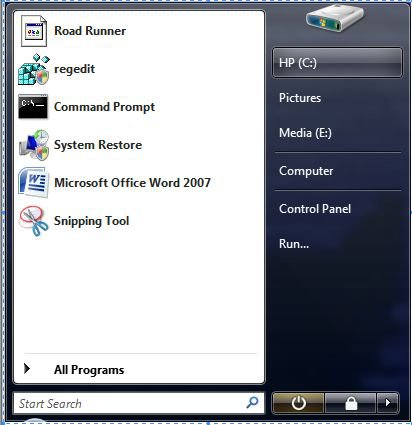BladedThesis
Banned

I'm looking to put shortcuts to each of my primary hard drives in the circled pane.
I'm pretty sure it's possible and all I have to do is modify a system file or some ****, but where would I go about doing such a thing?
Above picture isn't mine, due to my print screen not working, but I have near all of the right panes contents off (via Start Menu Properties), thus why I'm wanting to put my own custom shortcuts there.

 Ted
Ted