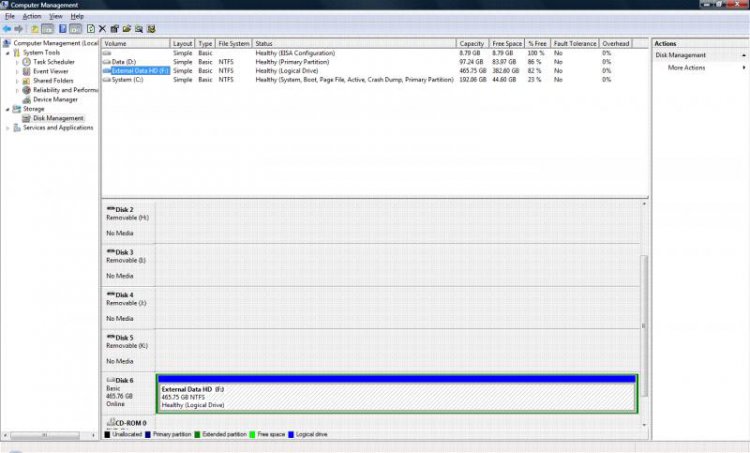I've recently installed updates to vista, and now seem to have an issue with my external hard drive (western digital 500 GB USB drive). This is fairly recent, starting within the last week or so.
Sometimes my computer will find it and access it properly, sometimes it won't. Upon reboot, sometimes that fixes the problem, sometimes it doesn't.
When it is able to read the drive, everything seems to work fine, accessing all programs/files, but will intermittently fail usually after about 1-2 hours. (of course, usually right when i'm in the middle of something important.) When it crashes after having worked for a while, Windows explorer also seems to crash (or hang), but not always.
I've tried plugging it in other computers, and have had no issues accessing anything on the drive.
I don't seem to have any other issues with any other USB devices.
Does anyone have any suggestions or insight?
Sometimes my computer will find it and access it properly, sometimes it won't. Upon reboot, sometimes that fixes the problem, sometimes it doesn't.
When it is able to read the drive, everything seems to work fine, accessing all programs/files, but will intermittently fail usually after about 1-2 hours. (of course, usually right when i'm in the middle of something important.) When it crashes after having worked for a while, Windows explorer also seems to crash (or hang), but not always.
I've tried plugging it in other computers, and have had no issues accessing anything on the drive.
I don't seem to have any other issues with any other USB devices.
Does anyone have any suggestions or insight?