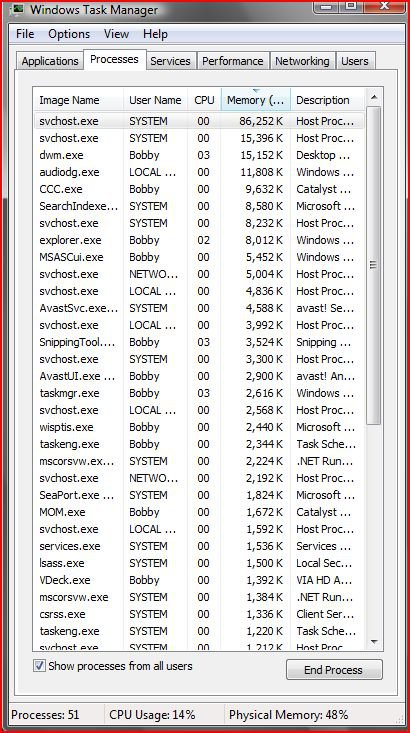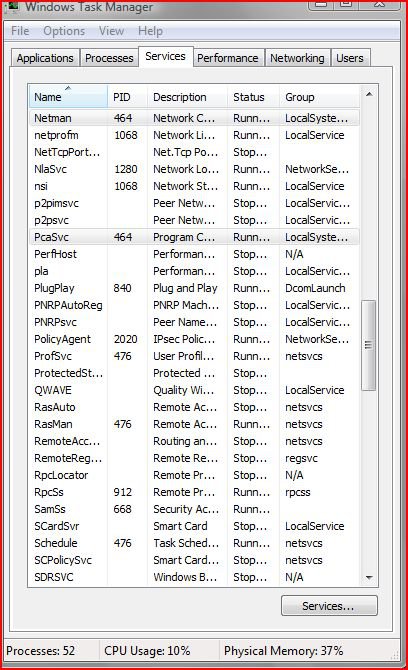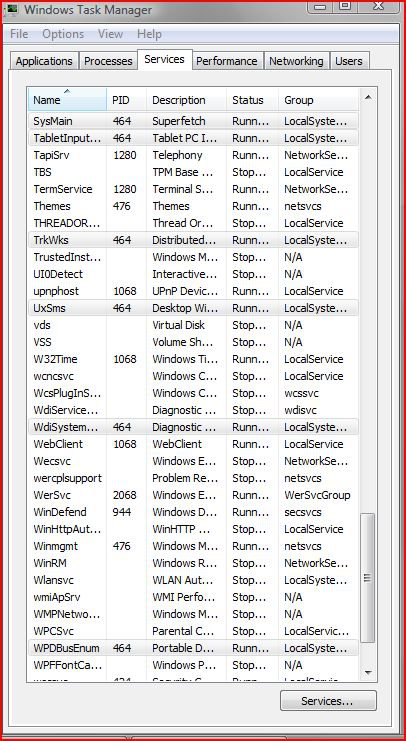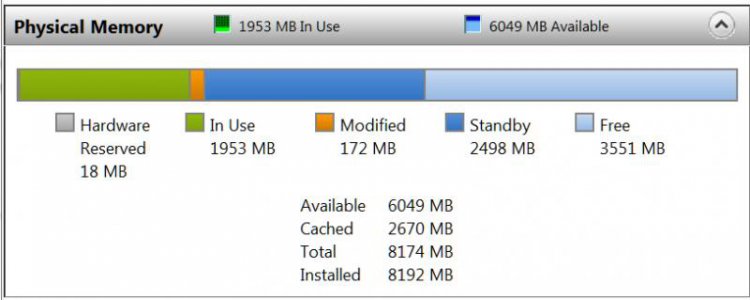VFN
Member
My memory usage is at 50% when no programs are running. I just downloaded several updates and I'm not sure if that has to do with it, but restarting after the updates was unusual and restarting generally now seems to take longer as if there's a delay in the process of getting to the sign-in screen.
I don't tend to look at my memory usage but I did a month ago in checking my virus scan. During that scan my memory usage was essentially flat at 500 MB or 25%.
Thanks
Added a shot of processes of all users while idle.
About 2.5 hours after posting I closed the installed programs window I was looking at and saw the desktop icons kind of flicker. I checked my memory usage at idle and it was down to 38%.
Restarted, back to 50%.
I don't tend to look at my memory usage but I did a month ago in checking my virus scan. During that scan my memory usage was essentially flat at 500 MB or 25%.
Thanks
Added a shot of processes of all users while idle.
About 2.5 hours after posting I closed the installed programs window I was looking at and saw the desktop icons kind of flicker. I checked my memory usage at idle and it was down to 38%.
Restarted, back to 50%.
Attachments
Last edited:
My Computer
System One
-
- Operating System
- Vista Home Premium x64
- Manufacturer/Model
- Dell Inspiron 546
- CPU
- Sempron LE-1300
- Memory
- 2GB DDR SDRAM 800MHZ-2X1GB DIM M
- Graphics card(s)
- Integrated ATI Radeon HD3200
- Sound Card
- VIA High Definition Audio
- Monitor(s) Displays
- Samsung 32" HDTV
- Screen Resolution
- 1366 x 768
- Hard Drives
- 320GB NCQ Serial ATA (7200 RPM) w/ 16MB DataBurst Cache