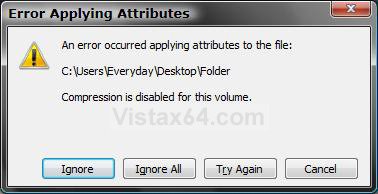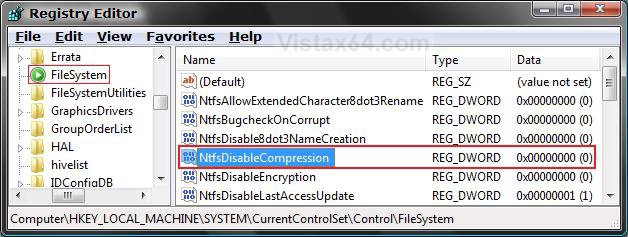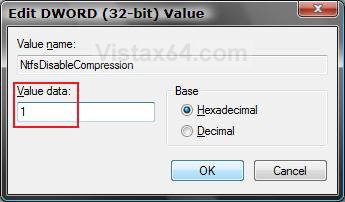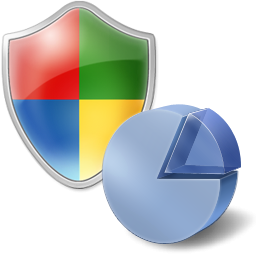How to Disable or Enable NTFS Compression in Vista and Windows 7
NTFS Compression allows you to save some hard drive space by compressing files and folders to reduce their size.
This will show you how to enable or disable the NTFS Compression option to compress or decompresss a file or folder for all user accounts in Vista and Windows 7.
If you disable compression, no user account will be able to compress a folder or file until it is enabled again.
This will show you how to enable or disable the NTFS Compression option to compress or decompresss a file or folder for all user accounts in Vista and Windows 7.
If you disable compression, no user account will be able to compress a folder or file until it is enabled again.
This is not the same as the built-in Zipped Compression used for creating ZIP files in Vista and Windows 7.
EXAMPLE: NTFS Compression Disabled
 OPTION ONE
OPTION ONE 
1. To Disable NTFS Compression
A) Click on the Download button below to download the file below.
Disable_NTFS_Compression.reg
B) Go to step 3.
2. To Enable NTFS Compression
NOTE: This is the default setting.
A) Click on the Download button below to download the file below.
Enable_NTFS_Compression.reg
3. Click on Save, and save the .reg file to the Desktop.
4. Right click on the downloaded .reg file and click on Merge.
5. Click on Run, Continue (UAC-Vista) or Yes (UAC-Windows 7), Yes, and OK when prompted.
7. Restart the computer to apply the changes.
7. You can now delete the downloaded .reg file if you like.
 OPTION TWO
OPTION TWO 
1. Open the Start Menu, then type regedit in the search box and press Enter.
2. If prompted by UAC, then click on Continue (Vista) or Yes (Windows 7).
3. In regedit, navigate to the location below. (see screenshot below step 4)
HKEY_LOCAL_MACHINE\SYSTEM\CurrentControlSet\Control\FileSystem
4. In the right pane, right click on NtfsDisableCompression and click on Modify.
5. To Disable NTFS Compression
A) Type 1 and click on OK. (see screenshot below step 6)
B) Go to step 8.
6. To Enable NTFS Compression
NOTE: This is the default setting.
A) Type 0 (number zero) and click on OK.
7. Close regedit.
8. Restart the computer to apply the changes.
That's it,Shawn
Attachments
Last edited: