MitchV4355
New Member
well yea i can here music and all that but my friend had his computer so he could sing threw his mic and u would here him i want it that way on my pc
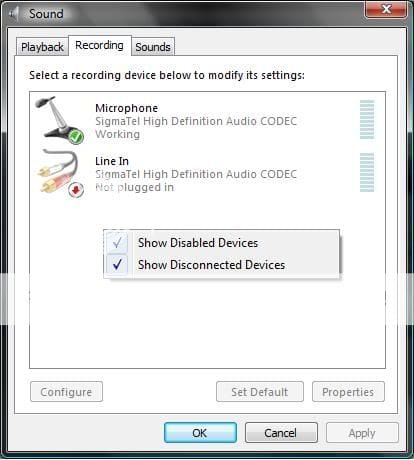
all the site i looked at show another thing so idk wut to do plz help me
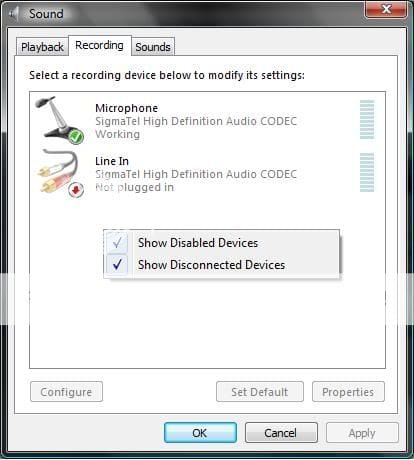
all the site i looked at show another thing so idk wut to do plz help me

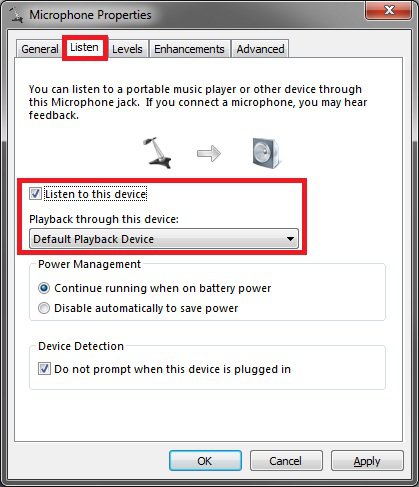
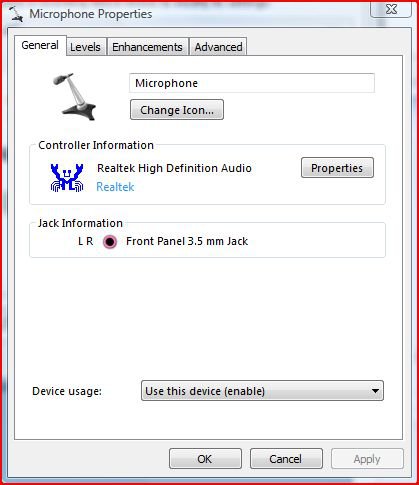
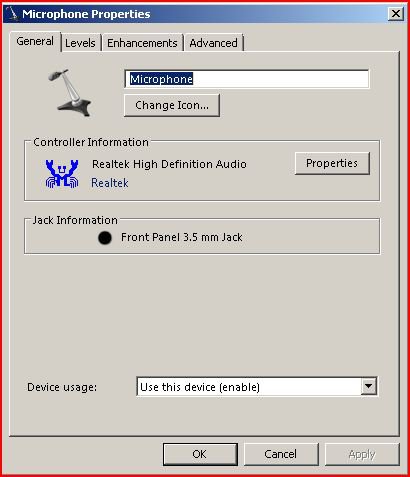
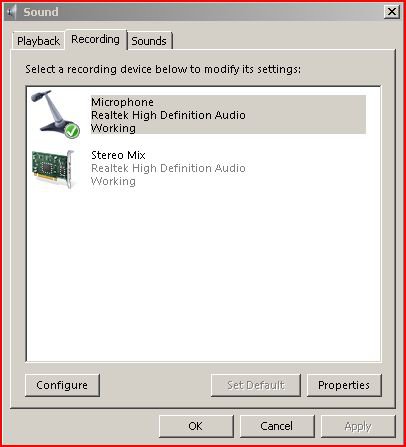
 ...sT0n3....
...sT0n3....