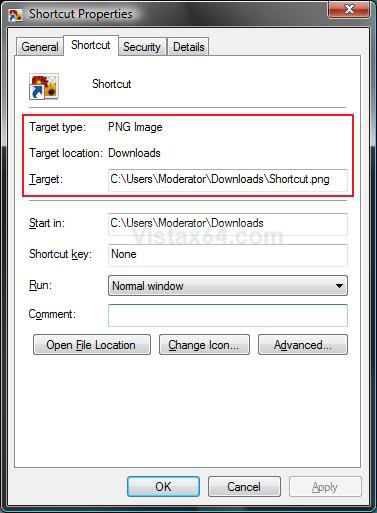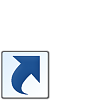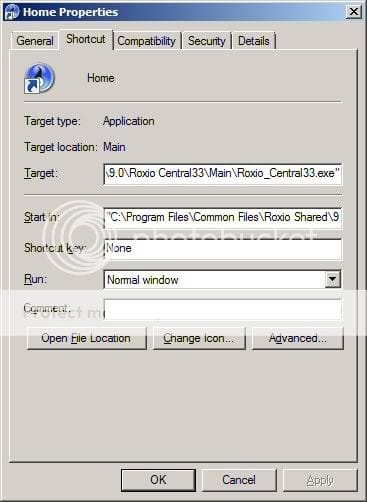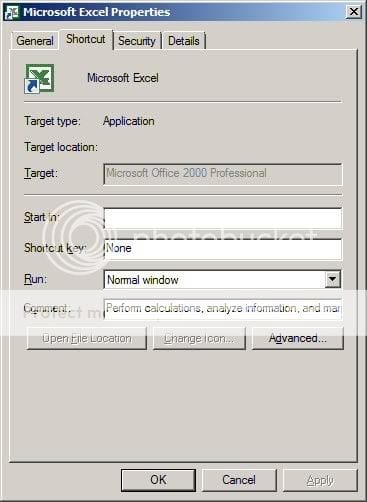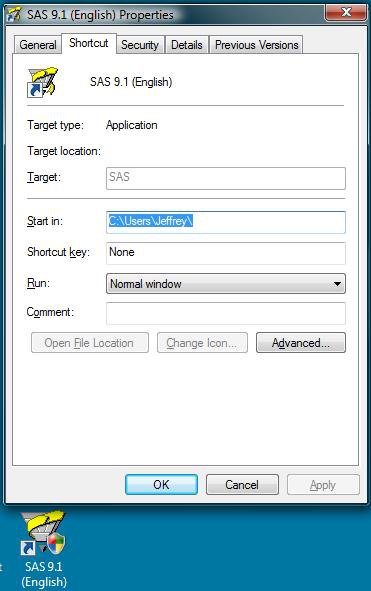How to Change the Target Path Location of a Shortcut in Vista
This will show you how to change the Target path location of a shortcut file or folder. The Target is the full path of the original file or folder, usually an EXE file, the shortcut opens.
When the original file that the shortcut was created for is moved, this can cause the shortcut to lose it's association and no longer open the original file. The shortcut no longer has the correct full path to the original file. You can correct this by changing the target for the shortcut to the new location of the original file.
If this fails or you are unable to change the Target, then you can create a new shortcut by right clicking on the original file amd click Create Shortcut. You may need to allow it to place the shortcut on your desktop instead. If this happens, just Move it to where you like after it is created.
Here's How:
1. Right click on the shortcut and click on Properties.
2. Click on the Shortcut tab. (See screenshot below)
3. In the Target field, type the full path of the original file for this shortcut.
4. Click on OK to apply.
That's it,
Shawn
Related Tutorials
- How to Remove or Change the Shortcut Arrow in Vista
- How to Change a Default Open Window Size for a Shortcut in Vista
- How to Create a Keyboard Shortcut for a Program in Vista
- How To Remove The Shortcut Prefix On The Shortcut Name in Vista
- How to Change a Shortcut Folder or File Icon in Vista
- How to Change Windows Explorer Default Open Location
- How to Change a Personal User Folder Location in Vista
- How to Copy the Full Path of a File or Folder in Vista
Attachments
Last edited by a moderator: